This Costco Scam Is Fooling Shoppers — Here's What to Look For
If you received an odd text from “Costco” about an “overcharge reimbursement” followed by a sketchy link, you’re not alone. This, fellow Costco shoppers, is a text scam; and no, you shouldn’t click on the link.
Popular Costco fan Instagram account Costco Deals (@costcodeals) posted about the text scam yesterday, sharing it with their more than 680K followers. “Another scam y’all!” Costco Deals writes. “If you are getting this text DO NOT click on this link! We have soooo many people DMing us asking if this is legit and Costco does NOT do stuff like this. DELETE IT!”
The text reads, in part, “We’re trying to get a hold of you about your Costco receipt … Please claim your overcharge reimbursement here,” followed by the link. First off, if you were anything like us, you were immediately tipped off by that glaring typo (“a hold”?). Second, if Costco really wanted to give you money, they wouldn’t send you a text about it. Delete it.
“If you get a text message that you weren’t expecting and it asks you to give some personal information, don’t click on any links. Legitimate companies won’t ask for information about your account by text,” the Federal Trade Commission states on its website.
This isn’t the first time a Costco-related text scam has made its rounds. According to Costco’s website, a text scam once circulated threatening to cancel memberships unless the user clicked on a link for a survey. And more recently in March, people reported receiving a text that offered $130 in “freebies from Costco” as the wholesale retailer’s “COVID-19 stimulus package” for members.
“Please know that these are fraudulent texts attempting to obtain personal information. Do not click on the link as these are in no way affiliated with Costco,” Costco said.
Phishing scams — where scammers use texts or emails to trick you into giving your personal information via clicking on a link or opening an attachment — are unfortunately very common. But they’re easy to spot, and there are steps you can take to avoid receiving them.
To filter texts from unknown senders (those who aren’t saved in your Contacts) on iPhone, go to settings, then messages, and turn on “Filter Unknown Senders.” This won’t necessarily delete the messages, but turning on this setting will create a new tab for Unknown Senders, and you won’t get notifications for these texts.
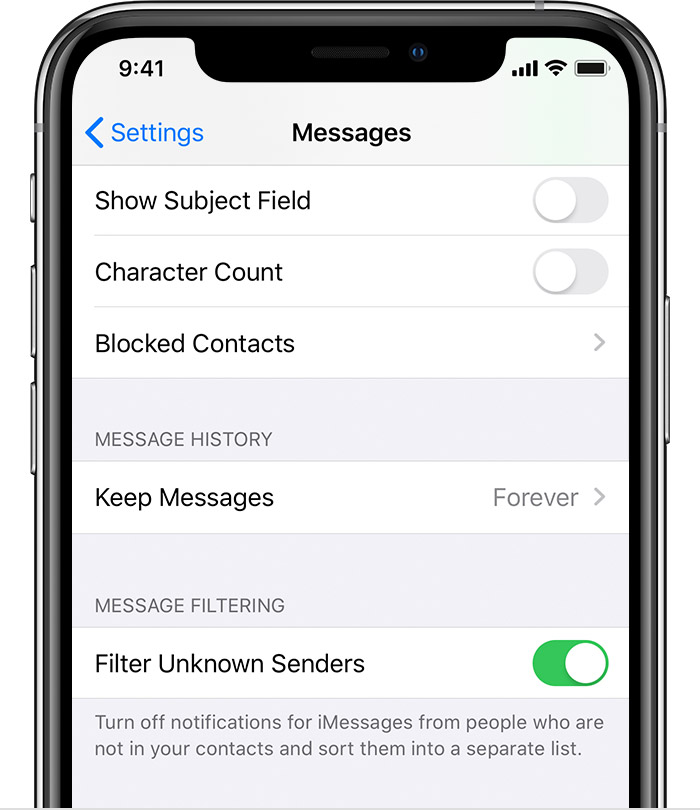
To report spam on iPhone, you should see a “Report Junk” link under the message. Once you’ve clicked on it and reported it, delete the message.
To block unknown numbers on an Android, open the Phone app, tap “more,” then “settings” and then “blocked” numbers. Turn on “Unknown.”
Before you go, check out our slideshow below:

Source: Read Full Article


